We all love a great movie. You know, that movie that draws us in so much that we don’t even realize that it has already been eight hours sitting on that couch! I know I do. But what happens when out of the blue there is an error and the movie won’t play anymore? What happens when you are on Netflix and your movie stops all of a sudden and the screen reads Error Code: M7361-1253?
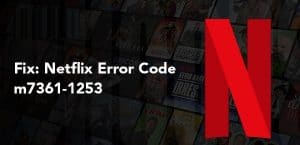
Netflix Error Code
Well, I have been an ardent fan of Netflix for quite some time now. I very well know how terrible it feels to have a great movie or series interrupted; especially one that you are binge-watching.
Various errors cause interruptions on Netflix. From the simple ones like “Whoops, something went wrong …” to the more complex ones with codes. The other day I was binge-watching an all-engaging series about this young lady who fell in love with a Duke and from nowhere, the movie stopped and Error Code: M7361-1253 was displayed on the screen.
So, what is this Netflix Error Code: M7361-1253? Simply put, Netflix Error Code: M7361-1253 is caused by a problem with connectivity whereby your device is unable to communicate with the Netflix server. This hinders your videos from playing.
That being said, there is no need to worry because there are some quick fixes to this problem and you could have your binge-watch going again within no time. Let us look at a few ways that we can fix the Netflix Error Code: M7361-1253.
Restart Device
The first thing that comes to mind when a device is not working properly is to restart it. Well, in this case, it might just help solve our problem! If you encounter Error Code: M7361-1253, try restarting your device.
Once done, try Netflix again and see if the problem is fixed.
Update Google Chrome
Sometimes restarting your device will not solve the problem. If that is the case, try updating Google Chrome (if it is the browser you are using for Netflix). To update Google Chrome, follow the following easy steps:
- Select the Menu icon from the upper right corner of your browser.
- Select Help.
- Select About Google Chrome.
- Chrome will display the current version and automatically install available updates.
- Select Relaunch to complete the update.
- Open Netflix again to see if the problem has been solved.
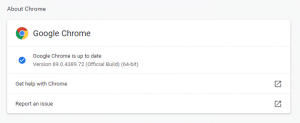
Disable/Enable Hardware Acceleration
In Chrome, hardware acceleration utilizes your computer’s graphics processing unit (GPU) to tackle graphics-intensive tasks, like playing videos, games, or anything that requires faster mathematical calculations.
Hardware acceleration may not help much in fixing the error but if updating chrome has not helped, it will be of no harm to try this one more tweak.
To disable/enable hardware acceleration on Chrome, follow the following simple steps:
- Select the Menu icon from the upper right corner of your browser.
- Click Settings and then choose Advanced Settings.
- Select System and navigate to the option Use hardware acceleration when available.
- Disable and then Enable hardware acceleration.
- Restart Google Chrome.
- Try Netflix again and see if it works.
Check your Internet Service Provider
Sometimes your internet service provider could be the cause of the Error Code: M7361-1253. Some internet service providers may restrict or block certain websites for various reasons. Websites such as Netflix may be victims of such action by internet service providers and in this case, you may need to change your ISP and see if that helps with the Error Code: M7361-1253.
Your Browser could be the Problem
Up to this point, you feel like you should have given up altogether. Well, let’s try just one more fix. You could start by clearing caches and cookies in your browser. You can then restart the browser and see if the error has cleared. If you have tried everything with your Chrome browser and still nothing has worked, you can now just switch to another browser!
Check your Antivirus Software
Error Code: M7361-1253 may sometimes be caused by your antivirus not working well with your Netflix web player. To know if this is the case, try disabling your antivirus software and then playing your video on Netflix. If the error has been fixed, then the issue is with the antivirus software. You could try updating the software or better still, contacting the manufacturer of the antivirus software and let them fix the problem.
In Conclusion
There are many more errors that may occur while you are watching your favorite videos on Netflix. The one discussed above is just but one of many.
Hopefully, the above ways of fixing the Netflix Error Code: M7361-1253 have been helpful.

